Hi guys..
Today i am going to tell you about blocking websites in your computer. By this method you can block a site in your PC.
 So without wasting time lets start the procedure.
So without wasting time lets start the procedure.
For windows vista/seven users : Open notepad as administrator. (just right click on the notepad icon and select run as administrator option.)
C:\windows\system32\drivers\etc
Here C:\ is the drive in which windows is installed. In the folder there will a file named hosts . Open this file
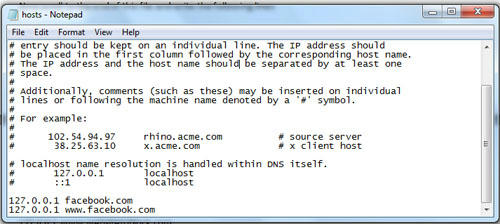
Replace websitetoblock with the website which you want to block in Your PC. What these lines do it whenever someone tries to access the website you specified windows hosts file will redirect it to 127.0.0.1 i.e. localhost or the local ip of computer system. This results in a server not found error as there is no server located at localhost. Also, we need to block both the versions of the website i.e with www and without www. If we block only one version then website will be accessible from other version.
In this way you can block a website from your computer so that no one can access it.
Please submit your comments below. Thank you. :)
Today i am going to tell you about blocking websites in your computer. By this method you can block a site in your PC.

Step 1 – Open Notepad
For windows xp users : Open NotepadFor windows vista/seven users : Open notepad as administrator. (just right click on the notepad icon and select run as administrator option.)
Step 2 – Open Windows Hosts File
Click on File in note\pad then select Open. After that browse the locationC:\windows\system32\drivers\etc
Here C:\ is the drive in which windows is installed. In the folder there will a file named hosts . Open this file
Step 3 – Edit Hosts File To Block Websites
Now scroll to the end of this file, add the following lines and save it.
127.0.0.1 websitetoblock.com
127.0.0.1 www.websitetoblock.com
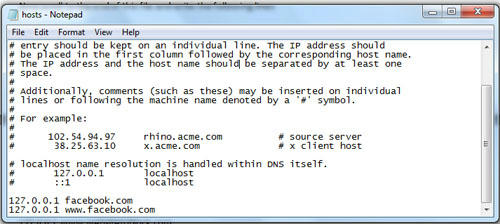
Replace websitetoblock with the website which you want to block in Your PC. What these lines do it whenever someone tries to access the website you specified windows hosts file will redirect it to 127.0.0.1 i.e. localhost or the local ip of computer system. This results in a server not found error as there is no server located at localhost. Also, we need to block both the versions of the website i.e with www and without www. If we block only one version then website will be accessible from other version.
In this way you can block a website from your computer so that no one can access it.
Please submit your comments below. Thank you. :)













0 comments:
Post a Comment